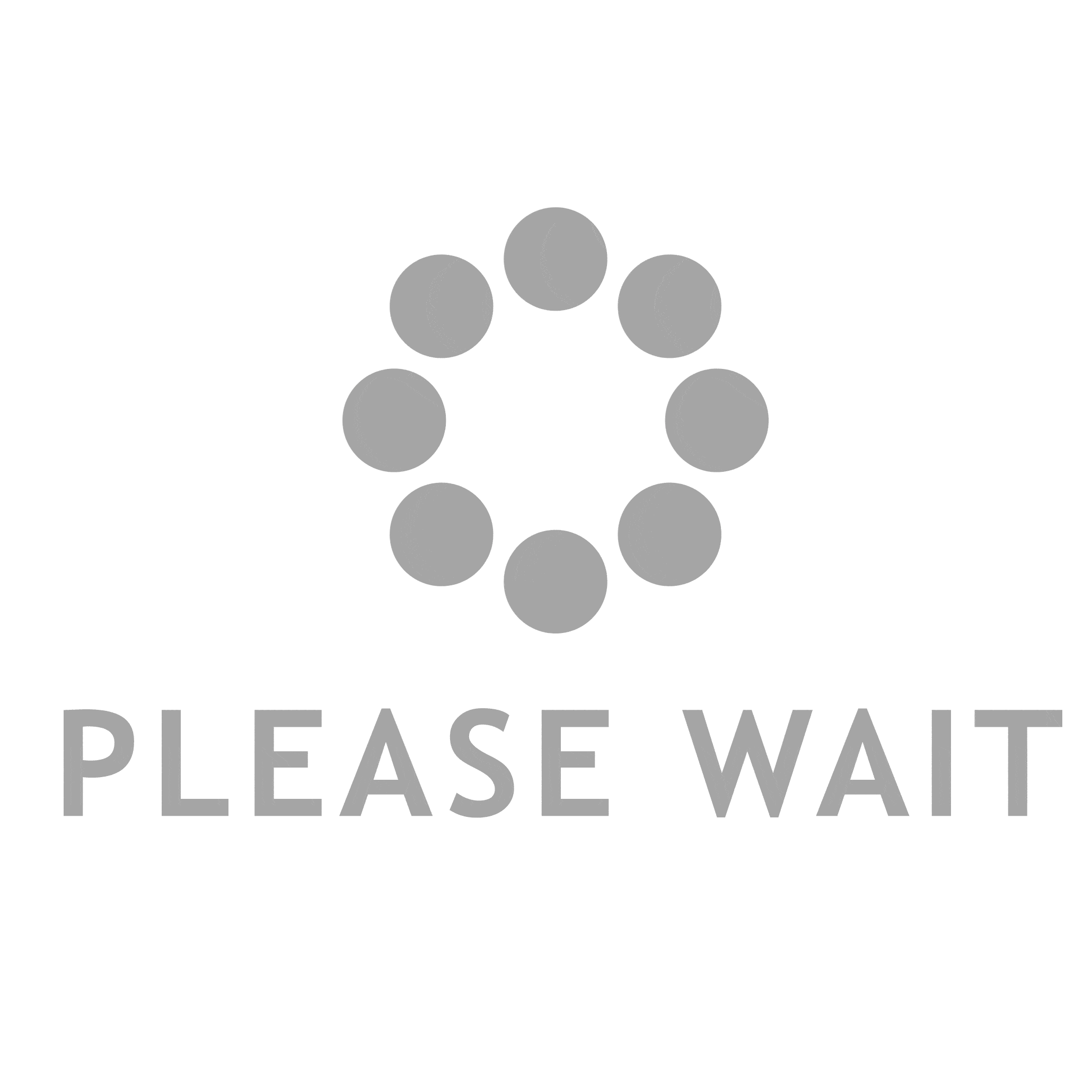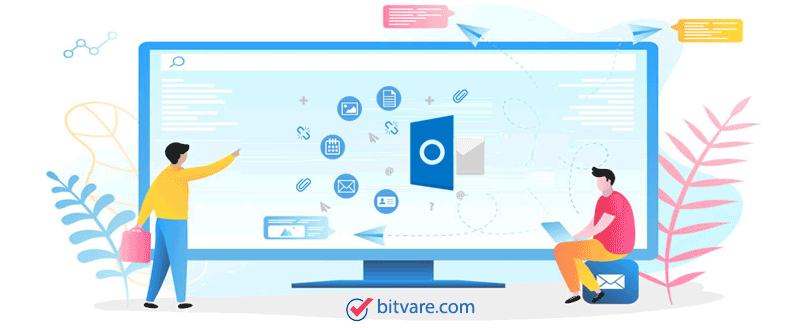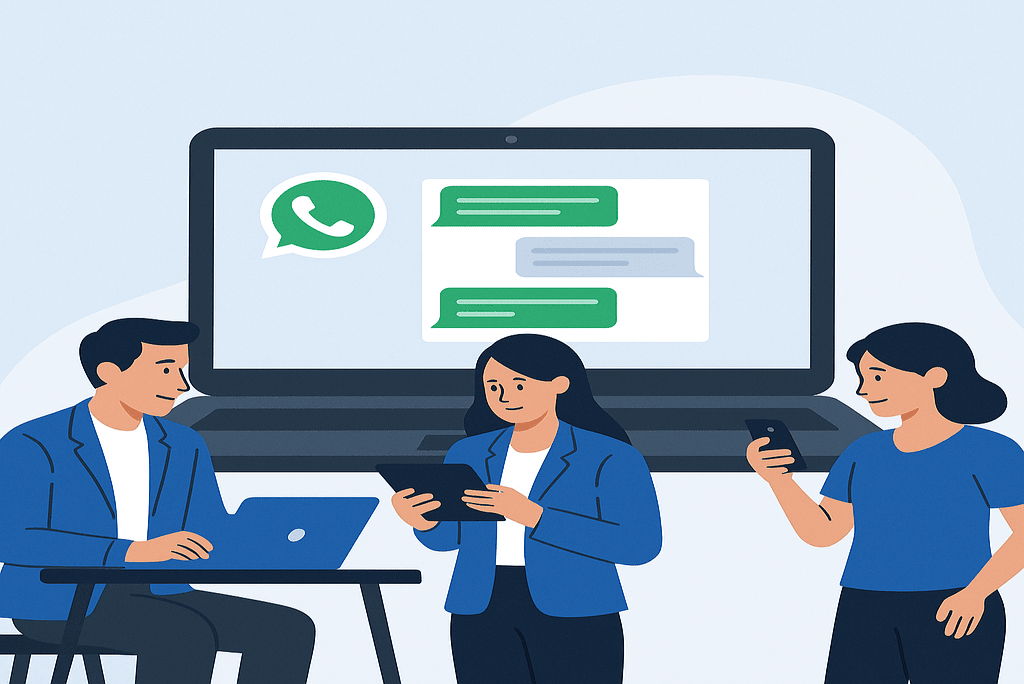Many users and organizations prefer using Gmail due to its seamless integration with Google Workspace, accessibility from any device, and intelligent email features. However, when switching from Outlook or backing up data, you might face the need to copy Outlook PST files to your Gmail account. This guide will help you understand the process, its limitations, and a reliable alternative for both Mac and Windows users.
A PST file is an Outlook data file that stores emails, calendars, contacts, tasks, and other mailbox items. It is used primarily in Microsoft Outlook to manage user data locally on the computer.
Gmail is a cloud-based email service by Google that offers storage, spam protection, labeling, and integration with other Google services. It does not natively support importing PST files, making the process a bit tricky for end users.
Why Copy Outlook PST File to Gmail?
- Accessibility – Gmail can be accessed from any device with an internet connection, unlike local PST files.
- Backup – Transferring PST contents to Gmail ensures a safe cloud backup of your Outlook data.
- Migration – Many users switch from Outlook to Gmail for simplicity and better collaboration tools.
- Centralized Email Management: Gmail allows you to organize and access emails from various sources within a single, streamlined interface.
- Data Recovery – Even if local files are corrupted, data remains safe in your Gmail account.
Manual Method to Copy Outlook PST File to Gmail
To manually transfer PST file data to Gmail, you need to configure your Gmail account with Outlook via IMAP and import the PST file.
Enable IMAP in Gmail
- Login to your Gmail account.
Navigate to Gmail Settings
- Click on the gear icon, select “See all settings,” then open the “Forwarding and POP/IMAP” tab to enable IMAP.
- Enable IMAP and save changes.
Add Gmail to Outlook
- Open Outlook.
- Go to File > Add Account, then enter your Gmail credentials.
- Outlook will auto-configure Gmail using IMAP.
Import PST File into Outlook
- Access Outlook Import Tools: In Outlook, head to File > Open & Export and choose the Import/Export option.
- Choose Import from another program or file, select Outlook Data File (.pst), then locate your PST file.
- Select Gmail account folders as the destination and complete the import.
Major Drawbacks of the Manual Method
- Time-Consuming – Large PST files take significant time to upload to Gmail via Outlook.
- Risk of Data Loss – Manual errors or interruptions during the import may result in missing data.
- Complex Configuration – Users unfamiliar with Outlook settings may find the process complicated.
- Limited Control – Cannot filter or selectively migrate data (by folder, date, etc.).
- No Direct Mac Support – Manual method is generally tailored for Windows; Mac users face compatibility challenges.
How to Copy Outlook PST File to Gmail Account – Alternative Solution
To simplify and secure the process, you can use the BitVare PST Converter for Mac & Windows – a powerful tool designed to directly copy Outlook PST files to Gmail without the hassle of Outlook configuration. The software effortlessly migrate PST files into Gmail by simply logging in with your Gmail credentials and supports both Mac and Windows operating systems. The software can maintains folder hierarchy, metadata, and attachments and offers selective data transfer (by date range, folders, etc.). The tool supports fast, accurate, and suitable for both technical and non-technical users.
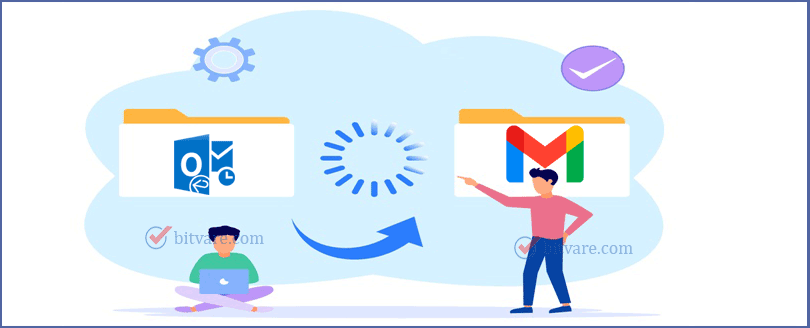
How It Works
- Start the BitVare tool on your Windows or Mac computer to begin the PST to Gmail migration process.
- Add the PST file you wish to copy.
- Select “Gmail” as the export option.
- Enter your Gmail login details and apply filters if needed.
- Click “Start” to begin the migration.
Conclusion
Copying your Outlook PST file to Gmail is a smart move for better accessibility and backup. While the manual method is possible, it’s not ideal for most users due to its complexity and limitations. The PST Converter for Mac and Windows offers a streamlined, secure, and efficient way to move your Outlook data to Gmail with minimal effort. Try it today for a hassle-free migration experience.