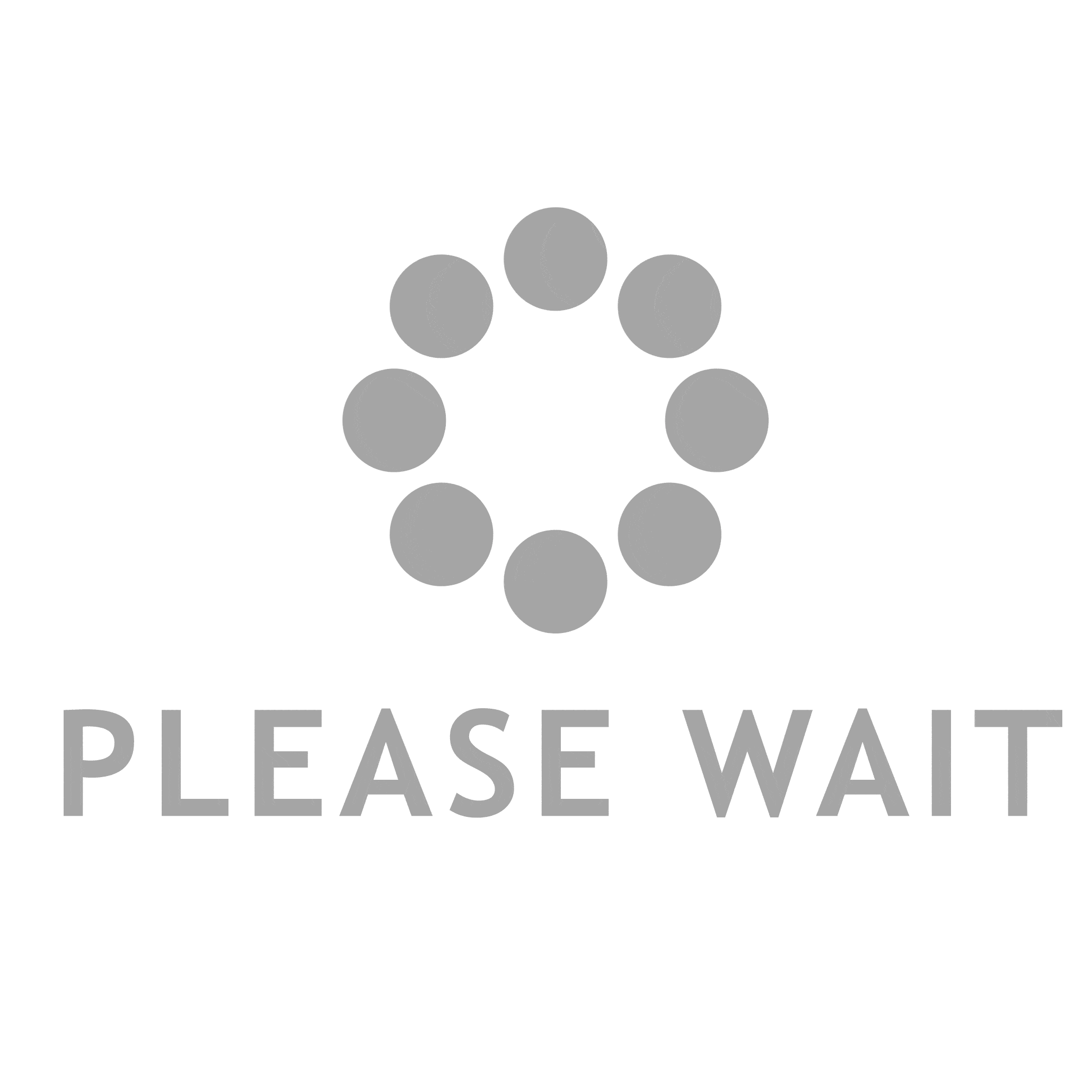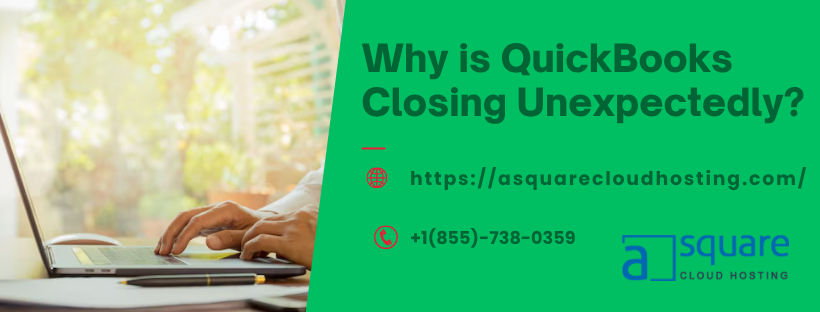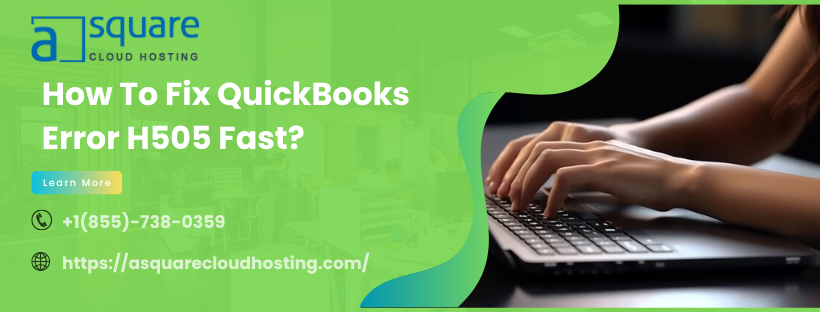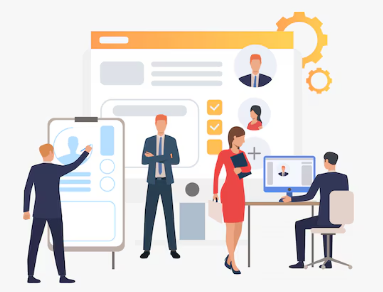When QuickBooks closes unexpectedly, it means the application shuts down on its own—sometimes with an error message, sometimes silently. This can happen during startup, while working on invoices, printing reports, or exporting data.
The causes vary: corrupted program files, incompatible updates, insufficient system resources, or network conflicts. This sudden closure disrupts your workflow, risks data loss, and causes frustration—especially when deadlines loom.
Why Is QuickBooks Closing All the Time? The Main Reasons
-
Corrupted or Missing Program Files
Damaged installation files can cause QuickBooks to crash. This may be due to incomplete updates, disk errors, or software conflicts. -
Incompatible Software Updates
Sudden crashes often follow a Windows or QuickBooks update. System settings or program dependencies may have changed, causing app failure. -
Damaged Company File (.QBW)
If your company file contains corrupted data—like damaged records or missing components—QuickBooks may close unexpectedly while processing it. -
Insufficient Hardware Resources
Low RAM, storage, or processing power can overload QuickBooks, forcing it to close. Background apps often cause resource shortages. -
Antivirus or Firewall Blocks
Aggressive security software may misidentify QuickBooks components as threats, blocking operations in the background and causing crashes. -
Network or Hosting Issues
In multi-user setups, network disruptions or improper hosting settings can force QuickBooks to close when it loses connection. -
Conflicts with Microsoft Office Components
Exporting to Excel or integrating with Outlook can cause conflicts, especially if Office versions are mismatched or damaged.
QuickBooks Closes Unexpectedly – Try These 5 Proven Fixes
1. Run the QuickBooks Tool Hub
-
Download and install the QuickBooks Tool Hub from Intuit’s official sources.
-
Open it and select Program Problems → Quick Fix My Program.
-
Restart QuickBooks and confirm if the issue is resolved.
Best for repairing installation-related file damage.
2. Update & Reconfigure Windows Updates
-
Go to Settings → Update & Security and ensure Windows is fully updated.
-
Press Windows + R, enter
appwiz.cpl, find QuickBooks, and choose Uninstall/Change → Repair. -
Reboot your system to apply changes.
This realigns any conflicting patches or registry entries.
3. Verify & Repair Your Company File
-
Open the Tool Hub and select Company File Issues → QuickBooks File Doctor.
-
Let the tool scan and repair your .QBW file.
-
Alternatively, open a backup or a sample company file to isolate the issue.
Damaged company files often crash QuickBooks mid-session.
4. Optimize System Resources
-
Close background apps using Task Manager (Ctrl + Shift + Esc).
-
Clean up hard disk (Disk Cleanup → Delete temporary files).
-
Upgrade RAM or storage if your system frequently runs low on resources.
This ensures QuickBooks has the memory and space it needs.
5. Adjust Security Software Settings
-
Temporarily disable antivirus/firewall software.
-
Add QuickBooks install folder and .QBW file location to the security “allowed” list.
-
Restart QuickBooks. If it runs fine, re-enable security with exclusions for QuickBooks files.
Your software should be protected—while allowing QuickBooks to run smoothly.
FAQs – QuickBooks Keeps Closing? You’re Not Alone
How can I tell if it’s the company file causing QuickBooks to close?
- Try opening a sample company file (like “Sample Company”). If QuickBooks stays open with it, your main file is likely damaged.
Should I update QuickBooks to prevent the app from closing?
- Yes. Always install the latest QuickBooks updates via Help → Update QuickBooks Desktop, then restart your system.
Can QuickBooks close due to network issues in multi-user mode?
- Absolutely. Sudden loss of connection to the host computer or improper hosting settings can close the app automatically.
Is low disk space really a cause of unexpected closing?
- Yes. QuickBooks requires free space to handle temporary files and backups—running low triggers crashes.
Could outdated Windows components disrupt QuickBooks?
- Yes. Outdated or missing .NET Framework components often cause QuickBooks to behave unpredictably and close unexpectedly.
Will reinstalling QuickBooks fix the crash issue?
- Often yes—but be sure to backup data before reinstalling. Use the Clean Install Tool in Tool Hub for a thorough reinstall.
Does using QuickBooks as Administrator help stability?
- Running QuickBooks with administrator privileges can prevent permission-related crashes. Right-click the QuickBooks icon and choose “Run as administrator” to test.
Is there a way to prevent future QuickBooks crashes?
- Keep QuickBooks, Windows, and Office updated. Run regular Verify and Rebuild Data checks on your company file. Back up files daily.
When should I contact support at +1 (855) 738‑0359?
- If you’ve run all fixes and QuickBooks still closes unexpectedly, or if critical data is at risk—dial +1 (855) 738‑0359 for expert help anytime.
Final Thoughts – Don’t Let QuickBooks Close Your Workflow
Unexpected closures in QuickBooks don’t just interrupt your day—they risk corrupted data and missed deadlines. Fixing the root cause—be it a corrupted file, update conflict, or system resources—will restore stability and save time.
For the fastest resolution, reach out for personalized assistance: +1 (855) 738‑0359. Our certified QuickBooks experts are ready to help you fix unexpected closures, safeguard your data, and get your accounting back on track in no time.